

When started for first time the program tables are all empty. First is required that You enter a new aquarium data
so chose the related tab ant fill fields:
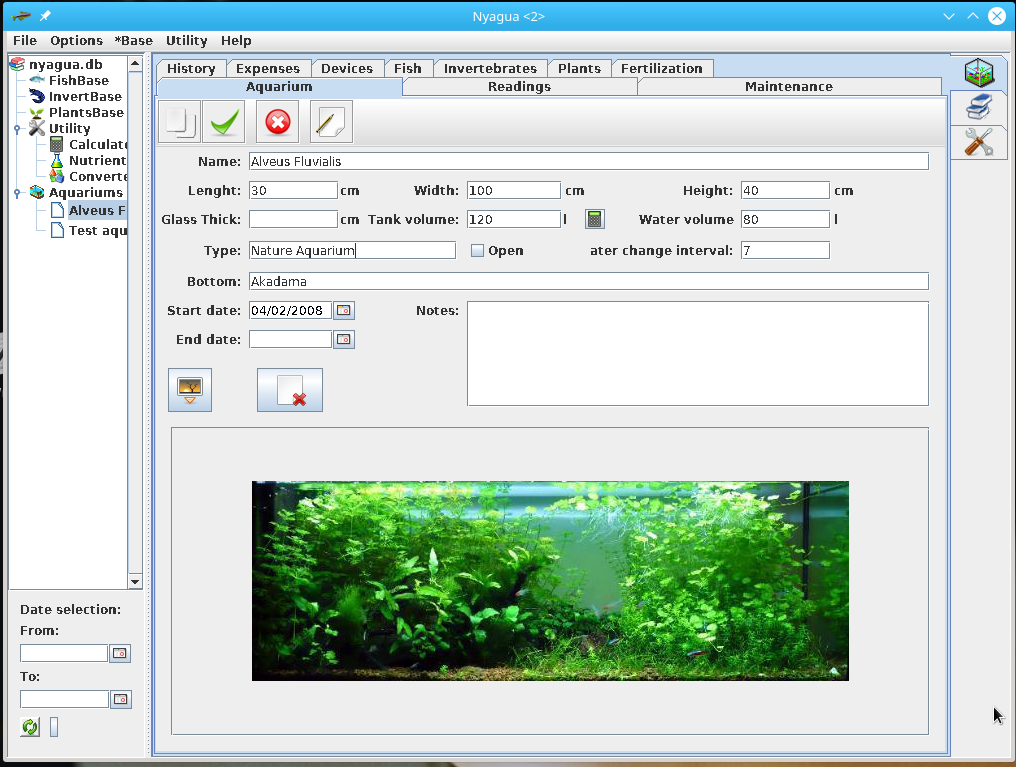
After You has insert Your aquarium data select it's name on the tree on the left side. After that all data You enter are related to this aquarium. To deselect it You must chose another one or (if no other exist) You should select the "Aquarium" text at the top of the tree.
Nyagua will accept any data you'll insert in your locale format. For right date format take a look at options/settings.
When You're done with insert click on Insert
button
![]() to store data into db.
to store data into db.
![]()
If
You want to delete a record select it in the table (in the bottom)
and click Delete button.
Simple double-click the row in the table and edit fields. Remember to click the Insert button at the end.
![]()
At
any time, if you want to clean the fields (to insert a new record),
the first button in the toolbar is what you need.
Aquarium, Fish and plants pictures can be stored in the database. It's important to know that:
This will increase a lot Your db size even if You delete pictures (data in db are never purged out).
Pictures will be reduced at the size of the displaying frame.
You can insert only a picture for single fish/plant specie.
Pictures in GIF, JPG and PNG formats can be directly imported while other formats requires a previous conversion.
There is a special image area in tables were You can insert images. Near this area You can find two buttons:
![]() First one to select image file. If You select a new image it will
overwrite previous one.
First one to select image file. If You select a new image it will
overwrite previous one.
![]() Second one is needed to clean image from the image area.
Second one is needed to clean image from the image area.
Remember to click the Insert button
![]() at the end.
at the end.
Since current (3.0) version search filters has been added to simplify search. Filters are managed with following buttons.
![]()
Ricerca
non attiva
![]()
Ricerca
attiva
First one activate search filter.
The one in the middle show state.
Last one deactivate filter.
To apply a filter means to get only a part of all records in a table: those one matching filter string(s).
You can use search in all forms but aquarium and readings (no mean on these). You can search on all fields but date fields. Date filters can be appliead globally with the bottom-left fields (under navigation tree menu). Filters on fields and date filters sum they action as will be explained.
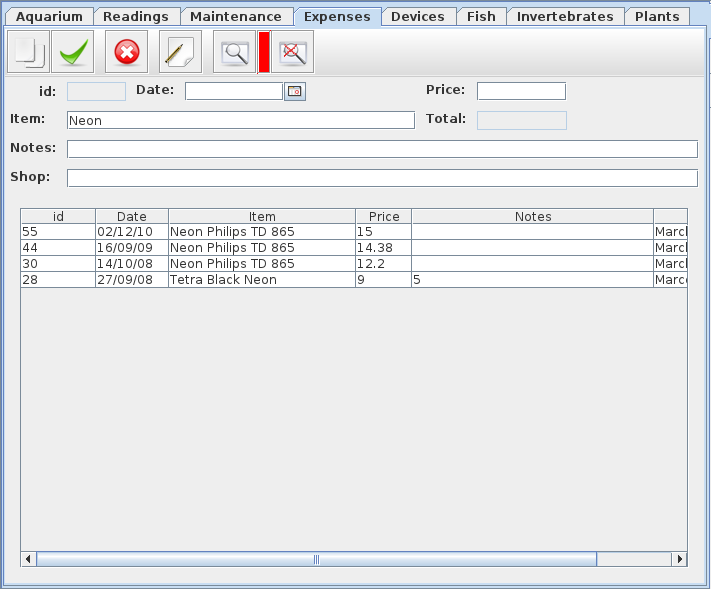 To
apply a filter fill one (or more) field with one (or more) words and
click on left button. The table rows will now show only those records
matching the word you used.
To
apply a filter fill one (or more) field with one (or more) words and
click on left button. The table rows will now show only those records
matching the word you used.
In picture you van see a filter applied to expenses table.
To go back to normal state click the right button.
Note that filter is applied to reports too.
Some things you should to know:
If you apply a filter and nothing is matching you'll get an empty table but the state button will be red.
If you empty all fields and apply the filter this is like to click on right button to remove filters
If you insert words in more than one field the search will be done matching all words to get data.
If in one field there is more than a word the string will be matched as is. Take a look a the picture: if I tried to search [Tetra Neon] no record would have been shown. Item with id 28 contains both words but there is the word Black in the middle. Using jolly % char eg. [Tetra%Neon] the row with id 28 is matching.
If you apply bot a field filter and a date filter they will be applied togheter.
Moving the cursor over state button (when active) you can see current filter. Fields names are the same used in DB (untraslated).
Nyagua is able to import some fish data from Fishbase xml files. Simply go to Fishbase with Your browser and select the fish You want to get data for.
At the bottom of fish data there is a "Get xml file" link. It will show xml data in your browser.
Save those data in a file, goto Nyagua FishBase
tab and chose the [Import FishBase XML] button
![]() .
.
Select the file you downloaded and You will get data loaded in the fields. Some adjustments are needed depending on how the data are written in fishbase.org for single item (eg. temperature is not yet retrived in correct field).
New:
Since version 5.0.0 was introduced a new feature that prevents the download and manual upload of files and allows you to search and import the data directly from www.fishbase.org.
The icon that launches the functionality is shown below. The mode of use is intuitive but will still be explained in Fishbase section of the manual.
![]()
Since Nyagua v. 2.0 an internal engine has been developed to plot so gnuplot is no more required. This engine provides only basic functions so if You need zooming and other advanced features you need gnuplot to be installed.
When you click on Plot button
![]() a window is shown to ask what to plot, how to plot and where to plot
(video, file or printer). You can change default settings of this
window in Options / settings menu . All settings starting with "pl_"
are related to plotting. Starting from 1.0 version, settings, can be
saved directly from the Plot Settings Window.
a window is shown to ask what to plot, how to plot and where to plot
(video, file or printer). You can change default settings of this
window in Options / settings menu . All settings starting with "pl_"
are related to plotting. Starting from 1.0 version, settings, can be
saved directly from the Plot Settings Window.